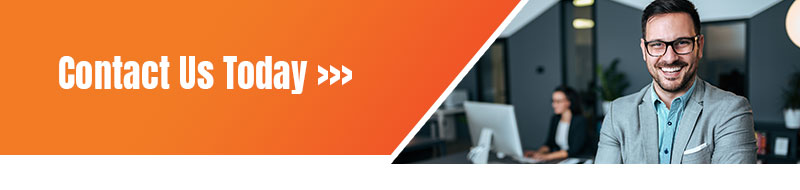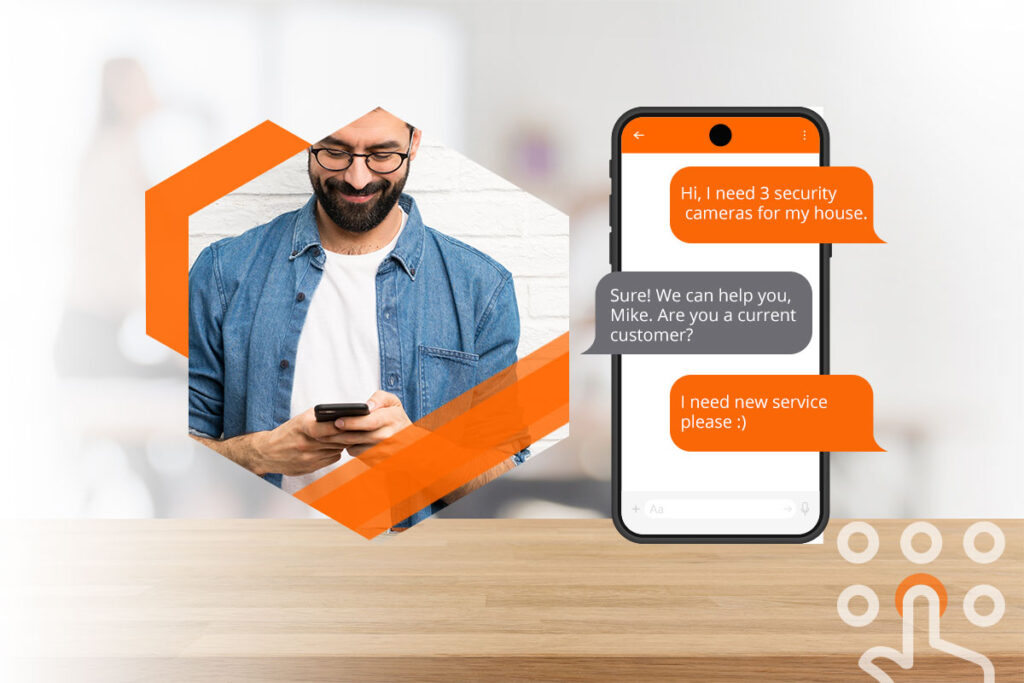Creating a well-managed YouTube channel with consistent content can help businesses grow better, but doing it right is just as important. Here’s how to do it step-by-step.
1. Sign in to your Google account.
To watch, share, create, and comment on YouTube content, you’ll need a Google account. Go to youtube.com and click “Sign In” in the upper right-hand corner. From there, you’ll be taken to a Google sign-in page.
- If you have a Google account, you’ll be prompted to sign in.
- If you have multiple Google accounts, be sure to select the one you want to be associated with the YouTube channel.
- If you do not have a Google account, click “Create Account” and follow the prompts to register for one.
2. Create a new YouTube channel using your Google account.
Once you’re set up with and signed into your Google account, it’s time to create a channel. Click your user icon in the upper right-hand corner. This represents both your Google account and you YouTube account (as YouTube is owned by Google). You’ll see a drop-down menu, where you’ll want to click “Settings.”
From there, you’ll be taken to your account overview. Click “Create a new channel” under “Your channel.”
The first step is to create a Brand Account. It can be whatever name you want, and doesn’t have to be the same name that you used to create your Google account — but we do recommend that it reflects the brand the YouTube Channel will represent.
After you enter the Brand Account name, you might be asked to verify the account via text message or voice call. If that happens, enter the code you receive from the option you choose.
That’s it! You’re Done 😉
At this point, if you’d like help customizing your new channel with colors, banners, logos and more, just give your campaign manager access to your new account and we’ll take it from there. Click here to learn how.
If you’re feeling savvy and want to do this part yourself, read on for customization options.
3. Navigate to the Customize Channel page.
We’ll start with the fundamental details about your channel. From your channel dashboard, click “Customize channel.”
From there, you’ll be taken to the channel customization page.
You’ll notice three tabs: “Layout,” “Branding,” and “Basic info.” These three tabs will help you optimize your channel for viewers.
4. Add Basic Info to your channel for discoverability.
Start by clicking “Basic info.”
Here’s where you’ll enter some basic information about your channel, like the language your videos are in, as well as a description that helps people discover your channel when they enter search terms that describe what videos they’re looking for. These keywords can include what your channel is about, the problems it helps solve, the people and products featured, your industry, and more.
You’ll also be able to add links to sites you want to share with your viewers.
5. Upload branding elements to your channel.
In addition to the descriptive details that you’ve added, there’s another element of customization for a new YouTube channel: The visuals.
Under the “Branding” tab, you’ll be able to add your:
Profile Picture
Among this channel art is your profile photo — this is how YouTube users will identify the creator of a video when browsing video content. You’ll see this image appear beneath YouTube videos on the play page, as shown below. YouTube recommends using a picture with dimensions of at least 98 x 98 pixels.
Banner Image
The banner image is a large banner displayed at the top of your channel page, and it’s a big opportunity to convey your brand to your viewers. YouTube recommends using an image that’s at least 2048 x 1152 px.
Video Watermark
The video watermark is displayed at the bottom right of every video you post (see below). You’ll want to choose a logo that best represents you sized at 150 x 150 px.
6. Customize your more advanced layout options.
Click the “Layout” tab.
From here, you’ll be able to specify certain details about how you want your content presented on your channel’s page. You’ll have the option to designate a video spotlight and organize your channel page with featured sections.
7. Add videos and optimize them for search.
To upload your first video to YouTube, click the “Create” button in the top-right corner and follow the prompts.
Optimizing your channel for discoverability is just the beginning. Once you start adding videos, you’ll want to optimize them for search, which in turn helps users discover your video.
But this goes beyond giving your videos accurate, clear, and concise titles — though that is important. Below, we describe some of the most important things to optimize on YouTube. (For a fully comprehensive post on YouTube SEO, visit this post.)
Title
When we search for videos, one of the first things that our eyes are drawn to is the title. That’s often what determines whether or not the viewer will click to watch your video, so the title should not only be compelling but also clear and concise.
Description
This should be limited to 1,000 characters — and remember that your viewer came here to watch a video, not to read a lot of text. Plus, YouTube only displays the first two or three lines of text, which comes to about 100 characters, so front-load the description with the most important information.
Tags
Using tags doesn’t just let viewers know what your video is about — they inform YouTube, too, which uses tags “to understand the content and context of your video,” according to Backlinko. That way, YouTube can associate your video with similar videos, which can broaden your content’s reach. But approach with caution — just as with your title, don’t use misleading tags because they might get you more views — in fact, Google might penalize you for that.
Category
Choosing a category is another way to group your video with similar content on YouTube — but that might not be as simple as it sounds. YouTube’s Creator Academy suggests that marketers “think about what is working well for each category” you’re considering by answering questions like:
- Who are the top creators within the category? What are they known for, and what do they do well?
- Are there any patterns between the audiences of similar channels within a given category?
- Do the videos within a similar category have share qualities like production value, length, or format?
That’s it — you’ve officially not only created a YouTube channel but now also know how to optimize its content for discoverability.
About Us
We create websites and media for the electronic security industry that communicate your story, resonate with your audience, and generate revenue. Since 2009, brands that you know and trust have leveraged our digital marketing expertise to grow their businesses, including SDM 100, SDI Fast 50, monitoring centers, technology providers, professional corporations, and security SMB’s across the USA.
- 5 Tips To Rock Christmas Like A Boss - December 3, 2024
- Merry Christmas from AlarmBrand - December 2, 2024
- Transform Your Website Into a Customer Service Powerhouse - November 13, 2024